I hit inbox zero for the sixth or seventh time this week in not one but two email accounts which feed in 13 email addresses total. Once an impossibility, it’s now an everyday occurrence. In fact, it’s now a true mindset. Because I’ve streamlined this process so well, I figure other people would benefit from my tips to make inbox zero a true reality. This is especially important as web users have the expectation of fast replies in our fast paced social media world. My workflow works great, so I’m offering the below to those of you who may want to use these tips for their own internal processes.
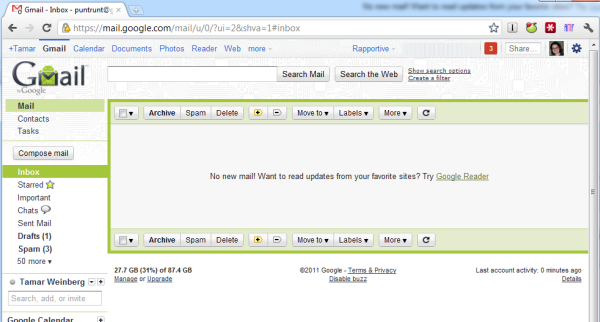
Use a Conversation Email System
This solution really is best suited for those using Gmail. In my case, 12 email accounts are fed through one gmail.com account. (I also have a dedicated Google Apps account for my Mashable emails.) Why is this so important? Gmail’s mail system offers the tools needed to be an email ninja: labels and threaded emails. Plus, its shortcuts (A for archive) make management a snap.
Labels are color-coded “folders” that designate inbound emails. You can either use filters (explained later) to automatically label emails, or you can manually set up labels. Labels can be color coded so that you can see everything at a glance and know exactly what type of email it is:
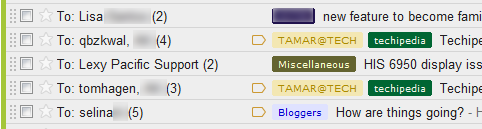
Threaded emails is a unique feature that I haven’t yet seen in a third party app where all emails with the same subject line are sent in one single frame. For example, let’s say someone emails me about a possible project. I reply back to him, and 3 weeks later, he replies back to me, keeping the same subject line intact. With Gmail, the previous two emails (his initial email and my reply) are still visible in the same window in a feature known as a conversation, so I know exactly what he’s referencing and can click to expand the entire correspondence accordingly. While Outlook, Thunderbird, and other email clients let you see the replies, they’re often cluttered in a bunch of >> and >>>> and eventually these emails get much too much out of control; this threaded window functionality is probably one of the best features ever for Gmail.
While I respect standalone email applications, having true portability for your email is killer and I have no plans to move back. Interestingly enough, I was never a fan of web-based email until I got hooked on Gmail. There’s a method to this madness.
As a catch 22, those rare instances when people change the subject line actually breaks the functionality that makes this system so productive; it’s happened 2 times in the past 6 years but is annoying enough that I still remember who they were. In those cases, I ask nicely for those senders to keep the subject line intact and not change it to reflect their new reply. 🙂
Answer Everything Quickly
What are you doing about that email that JUST hit your inbox? Are you saving it for later? If it takes 10 seconds to read and reply, take 10 seconds to read and reply to it. Can you stop doing what you’re doing without being less productive? If so, stop and reply, then return to your work. (If you adopt this mindset, you won’t lose 15 minutes of productivity when you switch gears; in a real-time world, you have to multitask to survive!) If not, allocate several blocks of time throughout the day that you can dedicate to email only where you read and respond to everything in your inbox. Make sure to do this so that when it’s time to sign off for the day, there’s nothing left in your inbox.
The answering part is crucial. Once you reply, you have to make a decision on what behavior you should be doing next:
- Is the email no longer actionable by you? If so, archive it. If you’ve enabled Gmail shortcuts (use the ? key to confirm; if not, turn it on in your account settings), hit A to archive and file it away.
- Does the email require a reply from the person you just emailed? If so, file it away anyway! You don’t need it sitting in your inbox if there’s nothing actionable by you. If you need a reply eventually, make a note (I use Remember the Milk; read about my widget integration here) to follow up with the person on a designated date. You can also use Boomerang to set reminders. RTM emails you a reminder right before your task is due, so you will be sure not to forget!
- Does your email reply depend on yet another person’s reply? I work with many teams on many different projects. Sometimes, I need to get an answer from someone and cannot immediately reply to the original sender. In that case, I keep the email in my inbox (it’s actionable) but am sure to chase down the reply as soon as I possibly can. Thankfully, my teammates are responsive, so it may take a few hours or a few days, but that email eventually gets filed. That makes them good teammates. Also, if I’m waiting for a reply from someone else, I usually still take the time to let the original sender know that I’m waiting on a reply from one of my colleagues. This makes me look responsible and also gives the people I’m dealing with confidence in my follow-through. It’s amazing how many people don’t instill confidence at all!
- Does the email require you to sit down and truly think about your reply? Keep the email in your inbox. Set aside time to get to this assignment as soon as you can; make a personal goal that it will be done by the end of the day if feasible or at least by the end of the week. Sometimes this means that I’m actually “working late,” but this also means that I don’t have anything on my plate by the time I’ve gone to bed and that’s a great feeling!
Use Labels
As I’ve explained earlier, labels are very important to help you figure out exactly what needs to go where. With Labels, I can see everything I need at a glance and can reference it quickly via search. A search like “label:bloggers techipedia” will find mentions of “techipedia” in all emails that I have assigned the Bloggers label to. It’s an incredibly organized way to make things happen. As you can see, you can assign multiple labels to a single email, and sometimes that’s necessary.
A very important part of true management is hiding those folders. A beautiful inbox is an organized inbox. To label something and archive it, I highlight the email (or have it open), type L and then choose the label on my drop down list. Then, the email is immediately labeled (and then archived after I hit A). But after that, I don’t want to be reminded of it, so I keep my labels out of sight (and thus out of mind). As you can see in the screenshot above, I have 50 labels. I also don’t see them very often, but they’re there and that’s all I need to know. 🙂
Use Filters Liberally
I receive anywhere from 300 to 1500 new emails daily. However, most of these emails never hit my inbox. That’s because I apply Gmail filters; that is, rules that immediately archive emails that I want but don’t have time to read. Emails about new followers on Google+, new DMs on Twitter, new newsletters from my favorite bloggers, cron job notifications, HARO emails — these emails are being auto-archived. Do I need them? Maybe not. Do I want them? Yes, because they’re searchable in an incredible archive of over 27 GB of emails (oh yes, I paid for storage). I can search and find out why someone’s name may sound familiar (“oh, he added me on Twitter in April 2009!”). I can read newsletters at my convenience. I don’t always check them, but I know they’re there.
I currently have over 100 filters (107 at the last count, and I probably missed a few!). How many of you have such a robust filtering system? Last I checked, Yahoo! Mail only supported 100 filters.
Report Spam Freely
Just like I have a great system for filters, I also have a great system for spam. The lesson is this: if I’ve never opted into your email list, I will flag your commercial message as spam. That goes for social media newsletters from my LinkedIn connections. That goes for people I may have met once at a trade show who got my business card who sent me an email with a template that clearly screams that it was sent to hundreds of people. That goes for people who contact me for link exchanges with my blog. That goes for anyone who sends me messages that are not personalized and are clearly for profit and commercial gain. If you can’t take time to clearly send me a message that is truly meant for Tamar Weinberg, my spam hammer awaits.
Even though I am pretty aggressive about reporting spam, my spam folder gets very few false positives. That said, I check it 3-4 times per day to make sure that nothing is there that doesn’t belong. When you’re aiming for true inbox zero, any numbers detract from truly reaching that goal. Seeing Spam (5) doesn’t make me sit at ease.
Mute Updates Not Relevant to You
I don’t know about you, but sometimes I’m on an alias that I just don’t care to be updated on. For example, someone may email moderators @ somedomain.com and I just happen to be on their list where they are all congratulating each other because their child is finally potty trained. It may go in my inbox once — and that’s enough. But when everyone else decides to reply to all wishing their best, it’s a little overwhelming. That’s why muting is so important. As long as it’s not going directly to you, muting actually works wonderfully and hides emails sent to aliases that you may be a member of. That way, you still have the emails, but they’re just not visible. To Mute, the shortcut is the letter M.
…But Don’t Delete Your Emails
With email systems having storage of 7GB minimally (and more if you elect to pay for it), I don’t understand why you would want to delete an email. Archival is just as good as deleting it except archival allows you to actually reference it again if you need some information in the future (and you may never realize when you do!) A company I work with recently hired a new person, and she told me that we emailed once before at her old job. It wasn’t a very important email, so by some users’ standards, it would go into the delete pile. But if I did that, I would never have known what she was talking about! And I’d have just had to pretend I remembered everything.
Using a plugin like Rapportive, something I have praised in the many times over as one of my most indispensable tools ever, you can read more about the person as they email you AND you can see some of the most recent emails.
Use Macros
Did I just suggest something that isn’t truly personalized? The email purist in me is wincing, but it makes a lot of sense when you handle redundant communications. Macros are short phrases that are expanded to larger ones. For example, instead of typing out my address whenever people ask for it, I can type “myaddy” and it will be immediately expanded to the larger format. Since I often book phone calls on a free conference call system which has a dial-in number and PIN number, I don’t have to memorize the phone number when sending it to colleagues; I just type “freeconf” and it expands to the email. It also helps when you sometimes need to send a canned response that you’d later personalize; the Gmail Labs functionality just doesn’t cut it. For my PC, I use freeware app Texter. I recently converted a colleague to the Mac equivalent TextExpander and she hasn’t gone back.
Don’t Forget Common Courtesy
I know I do a great job replying to emails, but I also know it’s a skill that took me years to perfect (again, this is something I only succeeded at recently). One of my true lessons would be to reply when you can! It frustrates me to no end when someone truly took the time to email you and yet the recipient sits on a reply and/or doesn’t reply at all. It angers me when one invests hours in an email reply, only to be met with total silence. It also irritates me when someone emails you asking for something, and you took the time to reply to their initial correspondence but requested more information, but they decided that the email thread ends there despite your insistence to keep the conversation going (after all, you asked and they merely are trying to help. Why would you ignore that?). That’s not something you’d do in real life, so why is online any difference? You’re still dealing with people.
When possible, take time to reply. I don’t care if the response is ultimately a “thanks but no thanks,” it’s still more suitable to being totally ignored.
What about Holidays or Vacations?
Yes, I really do reach inbox zero on a daily basis. And yes, I really do receive hundreds of emails per day. Sometimes I do sign off for the night and there are still emails in my inbox simply because I didn’t have time or needed someone else’s help to reply. Sometimes I even step away for longer periods of time. I observe the Jewish Sabbath AND Jewish holidays (25-75 hours of downtime minimally) and don’t touch the computer or any electricity at all during those times. While the recovery of total disconnection is a bit of a challenge and I feel buried, if you’re truly motivated, you can make this system work and still take some breaks just as long as you’re willing to work at achieving inbox zero on the days or even hours that follow (it’s doable, I promise).
Your To-Do List
The best way to handle inbound email is to consider your inbox your to-do list. Do you feel at ease when there are items on that list knowing that you’ll have to get to it sometime? If you aspire on a daily basis to clear your list, you’re well on your way to getting closer to inbox zero.
As most people who have emailed me can attest, I reply within minutes and never longer than a day (with some aforementioned exceptions). The system works for me, and with some small tweaks in your approach, it hopefully will work for you. Let me know if you try this and what you think about it.
Do you have any other ways to manage email overload? Sound off in the comments.


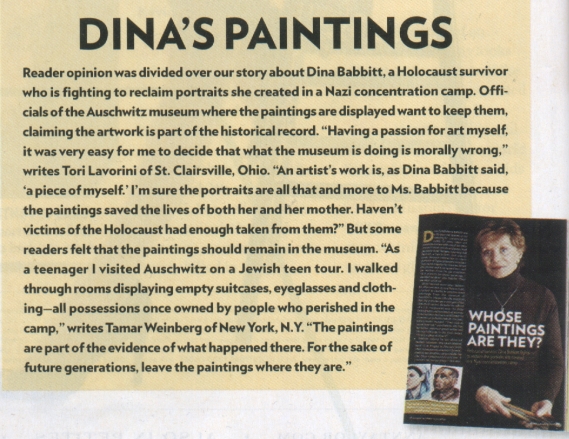

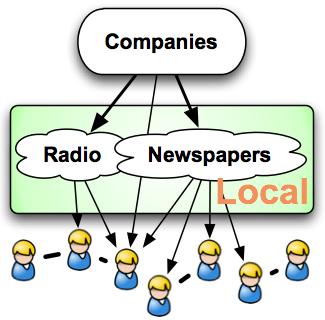
I use the Barry Schwartz method of answering everything almost real time and it works really well for me…but most normal folks can’t handle that…so this is a wonderful system for them to adapt and follow.
Yup – real time answering helps a lot. Of course, it’s not necessarily practical if you’re in meetings all day or focused on other projects. It helps a LOT to set aside time to get everything off your plate.
Hi Tamar
This is really inspirational stuff. I’ve been using Gmail for years now but only recently setup filters to stop subscribed content from cluttering up my Inbox. Your other tips are very helpful. I like the idea of replying immediately. That is something I’m going to have to get my mind around!
It helps SO much, Belinda. Good luck and let me know how it goes 🙂
Thanks Tamar. I’ll be over in a few hours for my private lesson…once I get finished responding to what’s in my inbox! Betsy
See you soon 😉
Even for someone like me, who doesn’t get near as many emails – think I’ve unsubbed from some of the G+, Twitter updates – this is very helpful. Just set up a few filters w/ my personal and business email on the web, help keep things from filtering down. I’ve long since been archiving emails in subfolders, online and via mail client so I’ll want to see if labeling helps; I respond, then move it out of the inbox. I don’t always get to zero, but it keeps it manageable. FWIW.
Yup, there are other methods to do this. I used to have “inbox zero” with about 20 emails in my inbox, including some from 2007 that I wanted to act on but never did.
If it’s in the “I’ll do it later” pile, you need to decide on whether you WILL be doing it or just file it away. Later usually never comes.
Thanks Davina 🙂
Great post on email overload. Only point I’d take issue with is not deleting emails as you may end up keeping ones which breach the Data Protection Act.
Disconnecting is so important but so hard. You set us all a great role model to follow.
I have an email charter for combatting email overload – The Nine Ps of Smart Email Management: it can be downloaded free from http://www.mesmo.co.uk/knowledge.aspx.
Meanwhile, Shana Tova to you Tamar.
Interesting you mention that, Monica. I read somewhere recently that someone at Google — was it Sergey? — was recently subpoenaed and some of his information found via his Gmail account was used against him (he knew something he shouldn’t have and the Gmail records proved this).
The Data Protection Act is a UK law, is it not? You’re from the UK so that would make sense; I can’t find a US equivalent.
I don’t think it applies here, but I do appreciate that there are international laws that govern your region and it may not be practical to follow everything here!
thanks for the tips. I’ve always struggled with an overcrowded inbox. I’m hoping to make some progress on it now! I’ve been using mac Mail with IMAP on my gmail accounts, but I like your advice on conversations and the ease of archiving and labeling (as opposed to filing). Thanks!
I hope it works for you, dan! Good luck!
Excellent post. There are a few products out there besides Boomerang and RTM that help. Sanebox.com is my personal favorite, it really reduced my email overload.
That looks like a priority inbox feature, Dmitri. Am I wrong?
I don’t even prioritize “priority mail” versus other mail (even though I do have Priority Inbox enabled). I want to tackle everything now and not later. That’s really the goal of this article; everything should be treated equally.
Hey Tamar – it is similar to priority inbox. I actually started using PI when it came out and was very disappointed. It took too long to train and even then it didn’t work. Sanebox, by contrast, works right away, and much better than PI.
I actually disagree with you that everything should be treated equally – not all emails are born equal 🙂
When travelling, for example, you don’t need to be distracted by low priority emails. And even while at work, not every email deserves equal attention – some should be processed in bulk (which is what Sanebox’s digest accomplishes). Check it out, you might like it 🙂
Hi Dmitri,
I understand. To an extent, I agree, but again, when you answer emails as they come in, they’re all equal priority. That’s how inbox zero is obtained: by truly not giving any specific focus on more important emails. 🙂
I see your point. However, in my mind email should be treated the same way as everything else. Prioritization in work (and life in general) is critical.
Unfortunately over time the amount of emails (and other communication) will increase. The number of hours in a day won’t. It will become more and more important to prioritize where your attention goes to.
Thoughts? 😉
“Unfortunately over time the amount of emails (and other communication) will increase.”
As per the article, I get hundreds to thousands of emails per day. Using a good filtering system and handling emails as they come in and not delaying them is a good way to address this problem.
This is a great list of tips! I too use a lot of the methods you use. I am mobile a lot of the time so accessing Gmail from my Android phone helps a lot. Many of the Gmail awesomeness is available to use while mobile.
An addition to your mentioned method of filters and labels, I use a pending folder and a waiting for reply folder. http://untetheredoffice.com/using-a-waiting-for-reply-folder/
The pending folder super useful while mobile. If you do not have the means to complete the action needed, put it in the pending folder until you can.
The waiting for reply folder is similar. If you email someone and are anticipating a reply, this thread can be labeled or moved to your waiting for reply folder. Also, using a free service like Followupthen will send you an email letting you know you are waiting for a reply. Followupthen will send you a confirmation email which, using filters and labels, can be automatically deposited into the waiting for reply folder.
Thanks Trevor! Love the filing tips. Boomerang does a similar thing to Followupthen but it’s specific to Gmail. Followupthen seems to have some limitations that don’t make it too practical, like ccing the email address. People don’t “quickly learn” like their FAQ says. It’s better not to impose on other people when it comes to being productive!
I typically BCC Followupthen so it sends a reminder to just me. Since I have several Gmail accounts< I will have to give Boomerang another look.
Boomerang is great. It isn’t an extra email address; it’s just a checkbox, essentially, with its own label. Let me know how you like it!
Thanks for this post Tamar! I agree with you 100%. When I read this post, I thought, “wow, that is exactly my outlook on this as well.” Lots of great tips in this!
Thanks Erika! Always great to see your name 🙂
I admire you for stopping work (attending to email) on the Sabbath. That pricked my conscience! The fact that you can catch up shows that God blesses you. You are probably more mentally refreshed after the break.
Thanks! It’s hard to get unburied at first but it feels great to be disconnected 🙂
Thanks, Tamar. Gmail. Check. Next: labels and filters. Thanks for the advice on getting omy Gmail under control.
woot! Let us know how it goes 🙂
The problem with just using Gmail for me was that communication is also happening on Social Networks in real-time. A DM on twitter is more important to me than half the emails I get. That’s why SMAK (www.mysmak.com) sorting allows me to better manage communication across all channels, based on conversation and lifestyle. Gmail just doesn’t cut it for me.
Interesting, Matt. I don’t think that Gmail and social networking are mutually exclusive; I also think that you can’t capture full intent in a 140 character message.
It always annoys the heck out of me that I invest so much time in really writing an email (you can’t really say the same for Twitter) and then getting no response from the other party. It’s just not right. Sometimes I want to start an #occupyemail movement so that people would have some decency. (Just a note, most of these folks aren’t preferring social networks to email either; they just don’t have the courtesy.)
But I digress. That’s for another post (or site, I guess!) 🙂
There are two major reasons you don’t get replies: 1) They don’t see your email because unlike you they haven’t tamed the email monster. 2) A huge percentage of emails never get delivered. ISPs have from the start dealt with email by simply deleting some of it when it trips spam filters – without notifying sender or recipient. I know this because I knew the owner of an ISP and sometimes did tech support and worked out of his offices.
As much as 15-20% of email never arrives. I wrote about this years ago in a post on why we must use closed loop communications.
Imagine all the relationships that have been permanently damaged because people assume someone ignored them or missed a deadline when neither of them realized the email simply went into the “bit bucket”. (Old IT phrase referring to where “bits” go – the little punched out pieces from data entry cards.)
If you use Skype and Twitter as much as I do you will see this clearly because a client or collaborator will say, “I’m sending you an email” and it never arrives.
Tamar mam,
Ur article was very knowledgeable. Really very helpful in keeping inbox clean & all mails well organized.
Most interesting was “Answer Everything Quickly” which everyone has appreciated in their comment.
This is true not only for e mailbox management but for many other walks of life as well. If every work is done in right time & quickly it makes life easy in future & saves from many hassles which may otherwise crop up later.
Tks
Gopal.
Hi Gopal, you are so right. Thanks for commenting 🙂
Thanks for the explanation Tamar, I’ve tried doing something like this in the past, but I give up within a week because I find it all too hard and the like.
However you mention you have 50 labels, would you recommend using a limited number of broad labels, or would you have large numbers of very specific labels? Or is there a happy medium?
Hi Andrew, thanks for stopping by. You ask a great question. I have 50 labels, but only about 15% of those are usable. The others are old ones that I’d love to archive entirely. It’s actually quite cumbersome, because when you’re reading your email on Gmail, for example, and want to archive the email right away, you have to scroll through 85% of unused labels to find the one you want. But the truth of the matter is I needed to maintain those labels at the time. And I still use those exclusively for search (e.g. label:labelname somethinghere) — just not anything else.
That said, I do prefer specialized labels. It just gets unruly to have so many. I have them all hidden, but those organizational issues remain. It would be great for Gmail to come out with a Labs feature that lets you almost essentially archive labels that are kind of unused (and lets you identify those too, even though you probably already know) 🙂
Thanks for replying, I am wondering if there is a balance between the few broad categories and some more specific ones. I feel I have over 150 labels in my gmail account, some about 3 levels deep. I really do think I need a cull of some sort.
Great post Tamar! I use a very similar system, but because of my work environment I have to use Outlook. I thought it worth mentioning that Outlook has a view setting called “conversation view” which is almost identical to the conversations in Gmail. At least Outlook 2012 on a windows machine does. 🙂
Thanks Rick! The thing that is unfortunate about Outlook is that it’s a local install, whereas Gmail is accessible everywhere 😉
The laws applying to email left on servers are much different than those for email downloaded and deleted from the server. Does anyone know of a program that pulls email onto your hard drive as good as Time & Chaos Intellect that runs on Linux?
I absolutely refuse to use gmail and hand everything in a nice package tied up in a little bow over to Google and just as importantly I do not want to trust my important connections to the cloud that is inaccessible right when you most need it.
I also resent all the systems who automatically assume they can email me at gmail addresses I never gave them and never use. It does make an interesting case study to see what applications and companies have access to your gmail addresses that you never shared with them.
When I left Windows many years ago I thought I would be able to find something like Intellect for Linux or that Chaos Software would eventually support Linux. Neither has happened and I have suffered ever since. In spite of researching diligently over the years I have still found no solution which means my email has been unmanageable for a decade now.
I am at the point that I may have to buy a used Windows box just to run Intellect for email and find a security expert who can configure a network that prevents Windows from accessing data on the hard drives of the other PCs. Or hire a programmer to get it to run under Wine if that is even possible.
I applaud you for sharing this process because processes ARE what make the difference. Unfortunately for me, everyone I know who does email well uses gmail so I have been unable to find a process that works without it.
It amazes me that businesses are willing to share their proprietary data with Google or Yahoo! or any other publicly traded multi-national corporation that can share that information with any agency or competitor they choose.
Sorry Gail. I’m going to be blunt here: if you refuse to use Gmail on some ridiculous principle, this Inbox Zero method won’t work for you.
Once upon a time, I worked in server administration. I managed email systems: PINE, Exchange, Linux hosted email. I did it all. The systems there are oldschool. They don’t give you the flexibility to do what needs to be done in order to have a beautifully maintained inbox.
Refusing to use Gmail is quite simply close minded. Yeah, I realize that Gmail goes down sometimes. It’s infrequent. When I do need it, it usually comes through for me.
I get a bunch of emails to my “non Gmail” accounts too, by the way. Being on Gmail doesn’t lend itself to being spammed or having your information sold. That seems very misinformed to me.
Finally, I’m not even sure what vendetta you have against Gmail but a lot of these emails are being FED THROUGH GMAIL, but aren’t gmail.com addresses. Why the hate?
Regarding your pet peeve about changing the subject line, what about situations where original subject was blank?
That’s one of the rare situations in which I’ll change subject lines. The other case is when it contains FWD: (repeated 1 to n times) <– my own pet peeve.
Let me clarify what I mean: someone who changes the subject line EVERY time should stop.
If it’s a one time change, great. But I’m talking about when people do it for every single reply.
Understand. Thanks for the quick response. I commend you upon a 2-year old blog post with enduring content. It’s as applicable today as in 2011.
Probably the only post that is 🙂 ha!